Attempting to run the transfer upgraded workflow in IER task while upgrading IBM Enterprise Records (IER) to 5.2.x failed using Configuration Manager.
The Configuration Manager message displays the following error stack trace:
Perf Log] perflog.dir=null not found, auditor disabled
[Perf Log] No interval found. Auditor disabled.
FNRRW0004I: CE WSI URI : http://servername:9080/wsi/FNCEWS40MTOM
FNRRW0005I: Connection Point Name : PE
FNRRW0006I: Object Store Name : OS
FNRRW0007I: ReTransfer : yes
FNRRW0001I: Starting transfer workflows…
Tasked failed to transfer upgraded workflows…
FNRRW0002I: transferred failed Basic Schedule Workflow ! Its current VWVersion is : 8 FNRRW0002I: transferred failed Cutoff Workflow ! Its current VWVersion is : 8 PE
FNRRW0002I: transferred failed Destroy Workflow ! Its current VWVersion is : 8 PE FNRRW0002I: transferred failed Vital Record Review WorkFlow ! Its current VWVersion is : 8
FNRRW0002I: transferred failed Screening Review Workflow ! Its current VWVersion is : 8 PE FNRRW0002I: transferred failed Create Record Folder ! Its current VWVersion is : 8 PE
FNRRW0002I: transferred failed Disposition Review Workflow ! Its current VWVersion is : 8 FNRRW0002I: transferred failed Physical Records Management ! Its current VWVersion is : 8
Here is the screenshot:
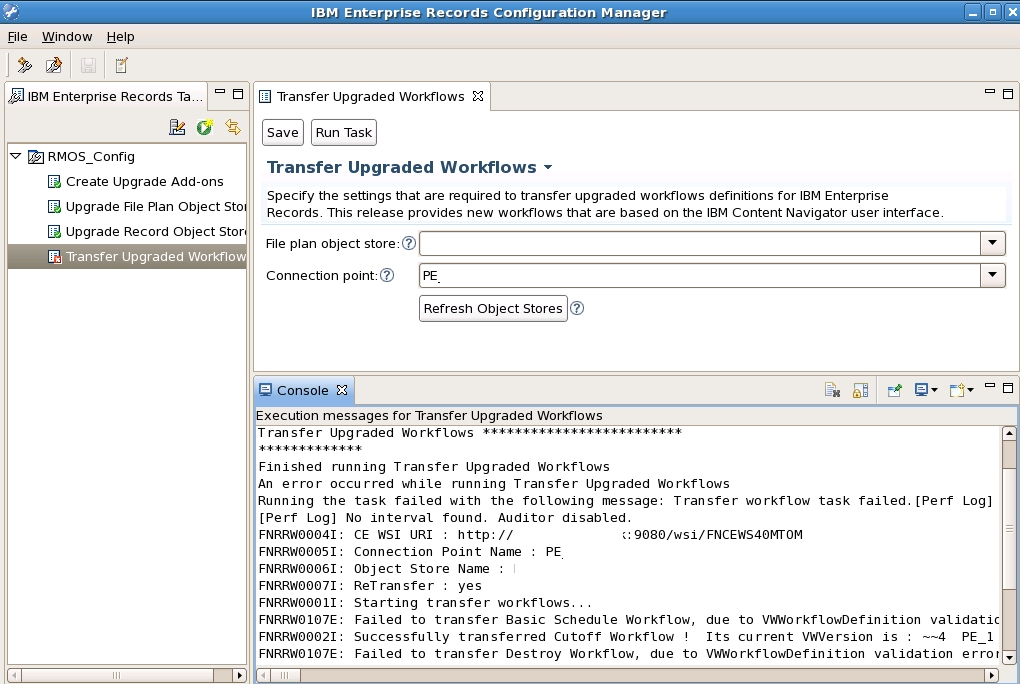
Environment:
- IBM Enterprise Records 5.2.x
- IBM Content Navigator 2.0.3.x
Solution:
In order for workflows to be processed correctly, you must import the workflow configuration files by using the Process Configuration Console.
- From the Process Configuration Console, right-click the connection point and select Import from XML file.
- Click Browse and select the RMWorkflowConfiguration.xml file.This file is available in the ier_install_path/Workflow/configureRMworkflow directory on the Application Engine or Workplace XT server, or the IBM Content Navigator server.
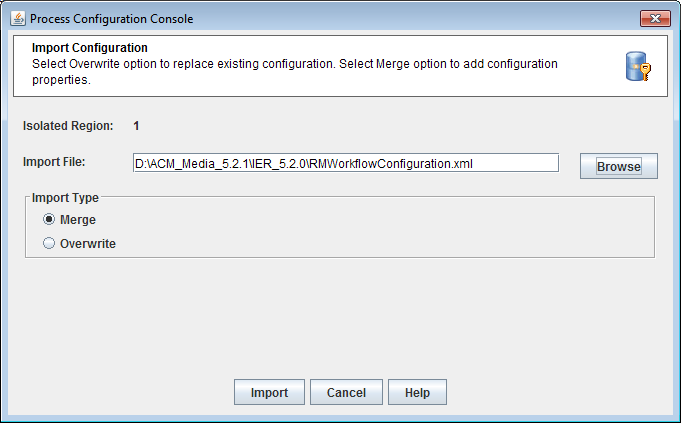
- Select the Merge option.
- Click Import, then click Yes to proceed with the import.
- Click Details to view the details of the import, and then click Close.
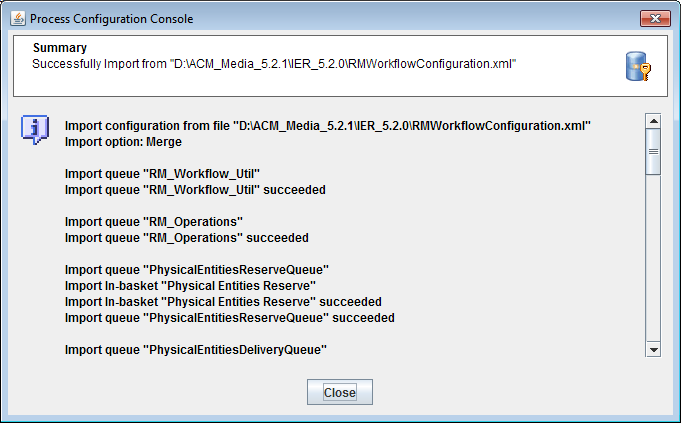
- From the PCC, right-click the connection point and select Import from XML file.
- Again click Browse and select the RMStepProcessorInfoConfig.xml file. This file is available in the ier_install_path/Workflow/configureRMworkflow directory on the Application Engine or Workplace XT server, or IBM Content Navigator.
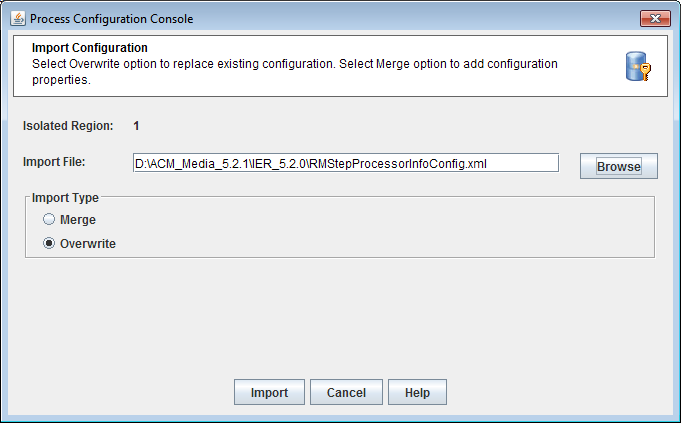
- Select Overwrite.
- Import and then click Yes to proceed with the import.
- Click Details to view the details of the import.
- Close the dialog box.
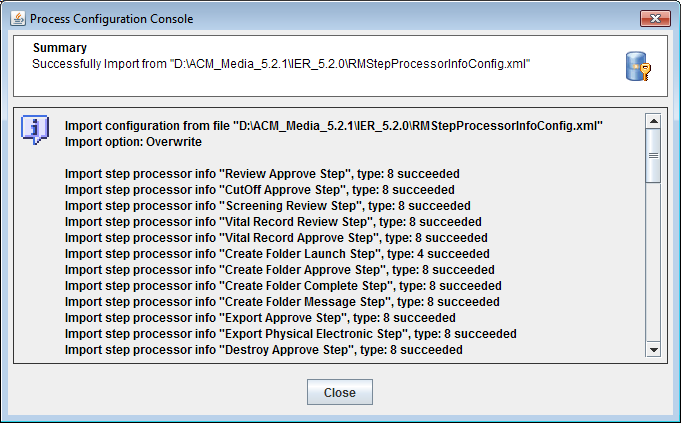
Once done, open the IER configuration manager again and rerun the task transfer upgraded workflow it will be upgraded successfully as you seen in below screenshot.
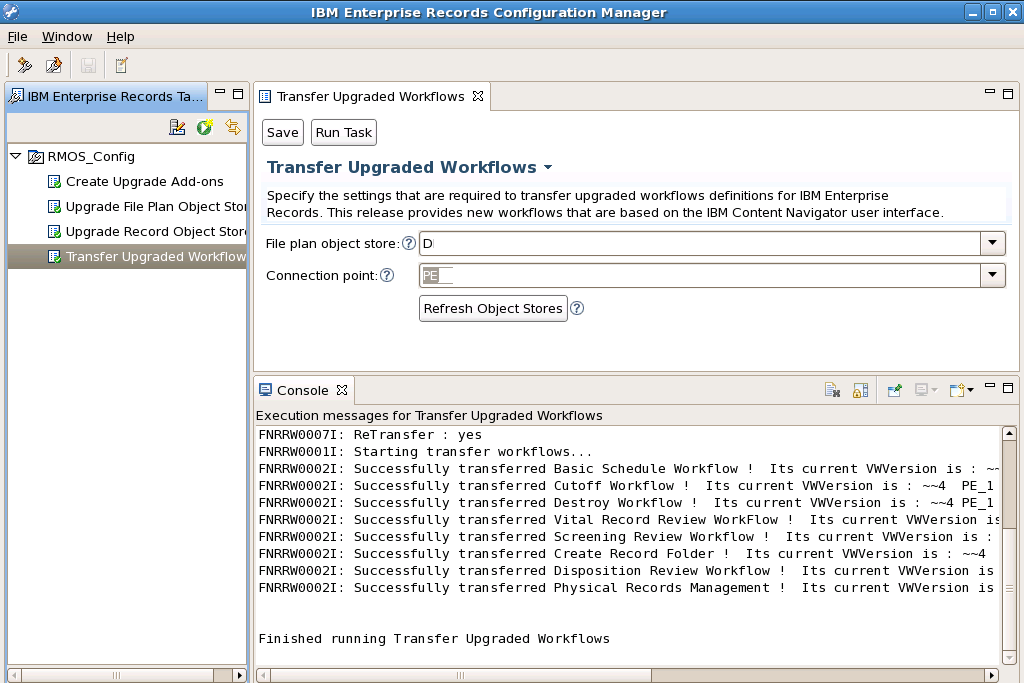
For details about the error, “If you want to resolve the error, “failed to transfer upgraded workflow in IER” please visit:
No Comments