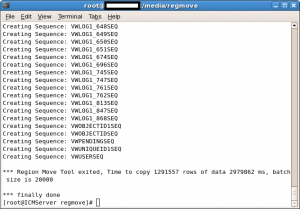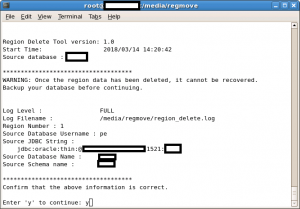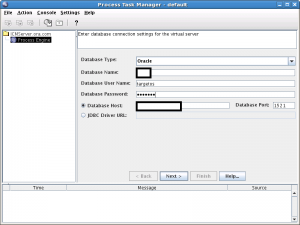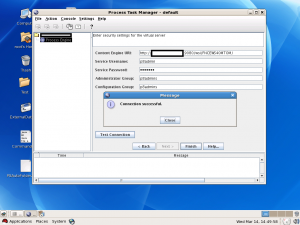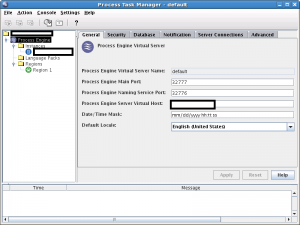If your FileNet P8 upgrade starts at version 5.2.0, then you are upgrading Content Platform Engine. If your upgrade starts at version 4.5.1, 5.0, or 5.1, then you are upgrading Content Engine and Process Engine.
If you’re using IBM Case Manager (ICM) in your environment and you want to retain cases history or old data as well than you’ve to move workflow system or isolated region to targetos schema if both source and destination are not in same one. Than before upgrading, please first go through following links to move isolated regions and workflow systems first. This task must be completed before upgrading CPE.
http://www-01.ibm.com/support/docview.wss?uid=swg27036552
Mount the media of FN CPE 5.2.1 to any temp directory and extract it on the server where you want to upgrade.
Here is the Knowledge centre url that needs to be follow for complete upgrade activity:
https://www.ibm.com/support/knowledgecenter/en/SSNW2F_5.2.1/com.ibm.p8.install.doc/p8pup007.htm
Simply follow complete procedure step by step as mentioned:
- If your system includes IBM FileNet Content Federation Services for Content Integrator, you must shut down the CFS Exporter before upgrading Content Platform Engine.
- You must stop the IBM Content Search Services index dispatcher before upgrading Content Platform Engine.
- You will restart the dispatcher after completing the upgrade of IBM Content Search Services.
Open FEM and do the following to stop CSS index dispatcher:
- In the navigation pane, select the domain icon.
- In the edit pane, click the Text Search Subsystem tab and clear the Enable indexing check box.
- Click Save to save your changes.
If you are upgrading an existing application server instance, you must remove the existing FileNetEngine application from the web application server to undeploy or uninstall the application EAR file. Removing the existing version ensures a clean deployment of the upgraded version of the Content Platform Engine EAR file.
Use the administrative console to undeploy the FileNetEngine application, Engine-ws.ear. The application server needs to be running when you undeploy the FileNetEngine application.
- If you are upgrading to a different application server but using an existing profile, make a copy of the current configuration profile directory.
Path: /opt/IBM/FileNet/ContentEngine/tools/configure/profiles
If you are upgrading FileNet P8 from version 5.0 or 5.1, stop all Process Engine and related software and do a backup before doing the upgrade.
- Process Simulator
- Case Analyzer
- Component Manager
- Application Engine
- Process Service
- Process Task Manager Process Engine
- IBM Case Manager
- If you are upgrading FileNet P8 from version 5.0 or 5.1, stop all Content Engine-related services and applications and do a backup before doing the upgrade.
Stop the following components (if they are running).
- Content Engine Content Engine
- Configuration Manager Content Engine
- Enterprise Manager Windows system
- Rendition Engine Rendition Engine
- FileNet Deployment Manager Windows system
- .NET client applications Windows systems
- Check your JDBC driver version. If a JDBC 4.0 driver is not already configured for use in your application server, you must replace your existing JDBC drivers with a 4.0 version before you upgrade.
- You must clear the cache for the web application server to remove the currently deployed Content Platform Engine (Content Engine, if you are upgrading from a version prior to 5.2) data to prevent conflicts with the upgraded version.
- Stop the application server instances that host the FileNetEngine application.
- Delete the cache files for your web application server.
Path: WAS_HOME/profiles/profilename/temp/nodename/servername/FileNetEngine/*.*
Note: Upgrading Content Platform Engine software is a multistep process. (If you are upgrading FileNet P8 from a version prior to 5.2, you upgrade Content Engine and Process Engine software.)
- Run the Content Platform Engine(CPE) 5.2.1 installer either interactively or silently. When the installation completed close the installer.
- You must install IBM Case Foundation if you need full workflow processing capabilities. You can install IBM Case Foundation either interactively or silently.
- Run the Case Foundation(CF) 5.2.1 installer either interactively or silently. When the installation completed close the installer.
- You must apply any updates, fix packs, or interim fixes for the Content Platform Engine software that have been released for both CPE 5.2.1.* and CF 5.2.1.*.
- grant permissions to the Configuration Manager user
chmod -R 777 ce_install_path/tools/configure
- You can configure your upgraded Content Platform Engine instances with Configuration Manager. You must upgrade the Content Platform Engine bootstrap properties for the upgraded Content Platform Engine instance. A single Content Platform Engine application instance equates to one deployed application on your application server. You can complete this task either interactively or silently.
Creating an upgrade configuration profile and complete the wizard.
- Chossing licenses
You must provide licensing information about your installed products so that IBM License Metric Tool can make the correct product license association.
- You must configure the login modules, which provide authentication information for Content Platform Engine.
- You must create JDBC data sources for each database that Process Engine uses. Content Platform Engine and the peupgrade tool use this data source information to connect to and update the database.
- You must provide the bootstrap and text extraction property values to upgrade Content Platform Engine or Content Engine.
- You must deploy the upgraded Content Platform Engine on the web application server. Deploying makes the Content Platform Engine application available for use.
- Start the application server instance if it is not already running.
Run ce_install_path\tools\configure\configmgr and deploy Application task.
Completing Content Platform Engine post-deployment steps
- You can verify that the Content Platform Engine deployment was successful by accessing the FileNet P8 System Health page and the Content Platform Engine Startup Context (Ping Page).
http://server:port/FileNet/Engine - Enabling Java applet support for Administration Console for Content Platform Engine on WebSphere Application Server 8.
Log on to the WebSphere administration console.
Disable HttpOnly session cookies, either globally or for just your deployed Content Platform Engine application:
To disable HttpOnly globally, either for single sign-on (SSO) or for secure sockets layer (SSL):
To disable HttpOnly for SSO:
Navigate to Security > Global security > Authentication > Web and SIP security > Single sign-on (SSO)
Under General Properties, clear the Set security cookies to HTTP Only to help prevent cross-site scripting attacks check box and click Apply.
To enable cookies and disable HttpOnly settings at the server level setting when using SSL:
Navigate to Servers > Server Types > WebSphere application servers.
Select the server where FileNetEngine is deployed.
Click Session Management.Under General properties, select the Override session management check box and click Apply.
Click the Enable cookies link under Session tracking mechanism.
Clear the box Set session cookies to HTTP Only to help prevent cross-site scripting attacks check box.To disable HttpOnly and enable cookies for the deployed Content Platform Engine application:
Navigate to Applications > Application Types > WebSphere enterprise applications > FileNetEngine > Manage Modules > acce > Session Management.
Under General properties, select the Override session management check box and click Apply.
Under Session tracking mechanism, click the Enable cookies link.
Under General properties, clear the Set session cookies to HTTP Only to help prevent cross-site scripting attacks check box and click Apply.
Save your settings and restart WebSphere Application Server.
- Checking the automatic upgrade status for Content Platform Engine data
http://server_name:port/FileNet/AutomaticUpgradeStatus
Note: This task must be completed if it is not you have to wait until or unless it’s status completed or Ready.
- Creating an index on the IBM Content Search Services index requests table
- The automatic upgrade of Content Platform Engine data (Content Engine data if you are upgrading FileNet P8 from a version prior to 5.2.0) includes the creation of a new index on the IBM Content Search Services index requests table. However, if the table is too large, the automatic upgrade cannot build the index. In which case you need to build it manually.
Completing the Process Engine upgrade (from version 5.1 or earlier)
Note: If you are upgrading FileNet P8 from version 5.1 or earlier, complete the following tasks to upgrade the Process Engine database.
- Creating the Process Engine upgrade properties file and starting the upgrade interactively
cpe_install_directory/tools/PE/peupgrade -Y username + password
You have to provide now target object store database connection info in this wizard to successfully completion of this task after that review the summary.
Click Finish to save the information to the output file and to start the upgrade.
Verifying the successful upgrade of workflow systems
http://server:port/peengine/IOR/ping
- Installing the latest Content Platform Engine client files on other FileNet P8.
- Install CPE Client 5.2.1 and complete the wizard.
- You must also redeploy any components that are web-application-server-based, such as Application Engine, Workplace XT, or IBM Enterprise Records, after you install the Content Platform Engine client files on the associated machines.
WorkplaceXT
IER
Case Manager
Content Navigator.
Upgrading Content Search Services (CSS 5.2.1)
If you’re using Content Search Services in your environment than install the CSS 5.2.1.* on the same server.
Complete the upgrade installation windows by using the values from your worksheet.
- Earlier, we’ve stopped Index dispatcher before start of this exercise. To start the index dispatcher:
http://CPE_Server:port/acce CPE_Server is the name of the system where Content Platform Engine is deployed
- In the navigation pane, select the domain icon.
- In the edit pane, click the Text Search Subsystem tab and select the Enable indexing check box.
- Click Save to save your changes.
- You can verify that the IBM Content Search Services upgrade was successful by using Administration Console for Content Platform Engine to create a search index job and checking to see whether the job returns the correct index objects.
Just search a document from acce console using SQL mode like;
SELECT THIS, ID FROM DOCUMMENT WHERE ID = ‘{}’;
If search returns results correctly than it means CSS upgraded successfully.
- Test your environment completely.