In IBM Content Navigator 3.0.5 there is a new feature introduced of video viewing / streaming. IBM ICN now provides a new video viewer support that allows streaming, with the ability to create bookmarks at any point in the video. Note: Administrator must configure IBM Content Navigator for video viewing before you can stream videos.
Configure IBM Content Navigator Video Streaming
For all video formats (.mov, .avi, .h264 etc.), it is recommended that you trans-code the video file to an MP4 file before uploading in IBM ICN. This will enable instant playback because MP4 is natively supported by all browsers. Note: MP4 files do not need trans-coding. If video is already in .mp4 format than you don’t need to trans-code video it is only required if its format is other than .mp4.
- First of all, you must be on latest version of IBM ICN 3.0.5.
- Create a new ICN desktop (not ICM) with all plugins disabled.
- If your video is .mp4 format already than just upload in newly created desktop and if not you need to convert it properly by using the
FFMPEG tool and use the following settings for the MP4 video file:
ffmpeg.exe -i Testing_Video.avi -acodec aac -c:v libx264 -x264opts keyint=24:min-keyint=24:no-scenecut -b:v 2400k -maxrate 2400k -bufsize 1200k -vf scale=-1:720 -movflags +faststart Testing_Video.mp4
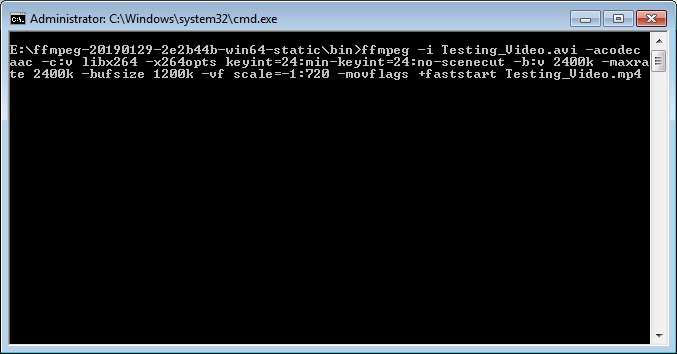
- It will convert the .avi file format to .mp4. Once done, just upload this converted file in newly created icn desktop.
- You must need to configure viewer mapping using ICN admin desktop as described below:
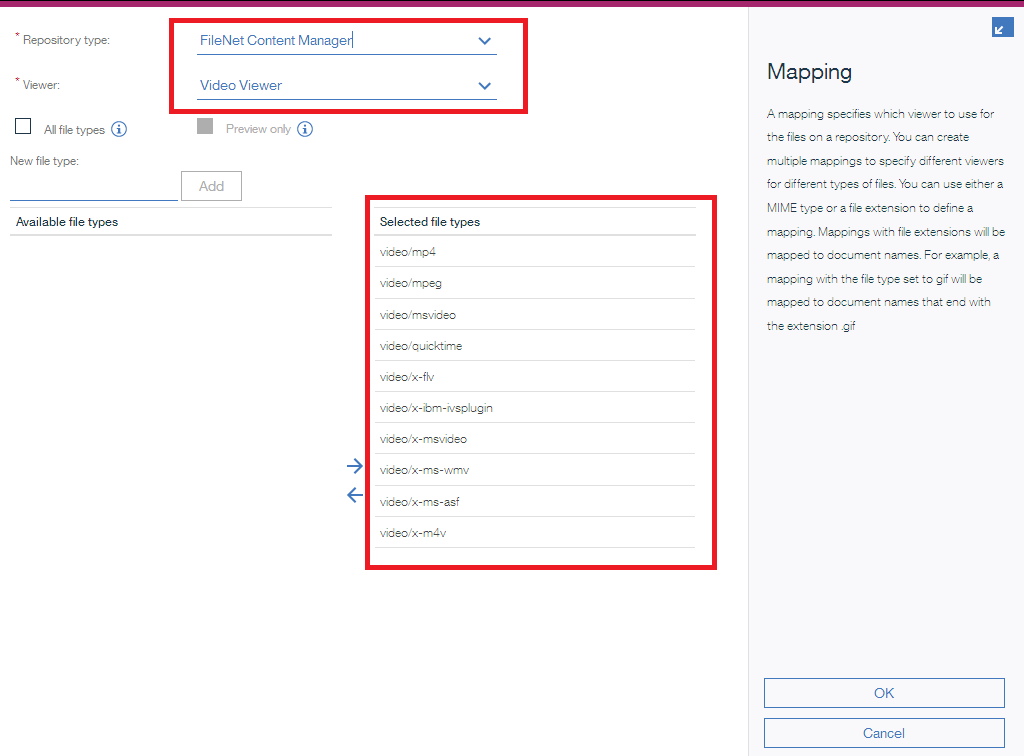
- Login again into icn desktop and go to the folder where you uploaded video, there you can see video thumbnails.
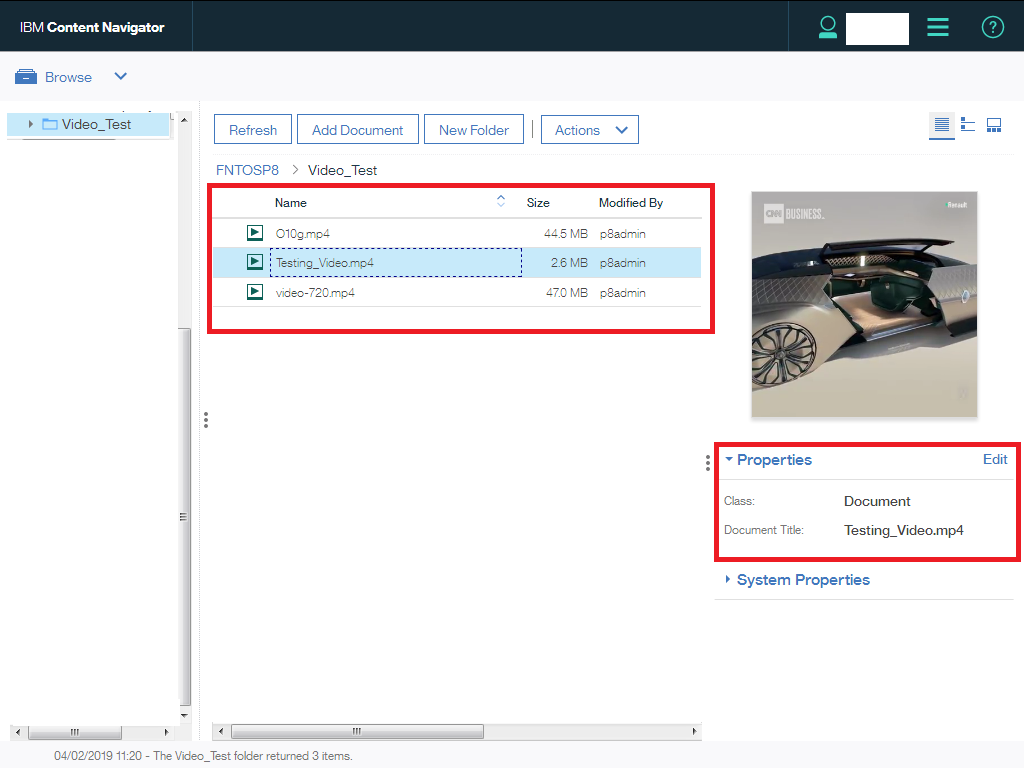
- Right click on the video and select open option, video will be played in IBM Daeja ViewOne Virtual with video support:
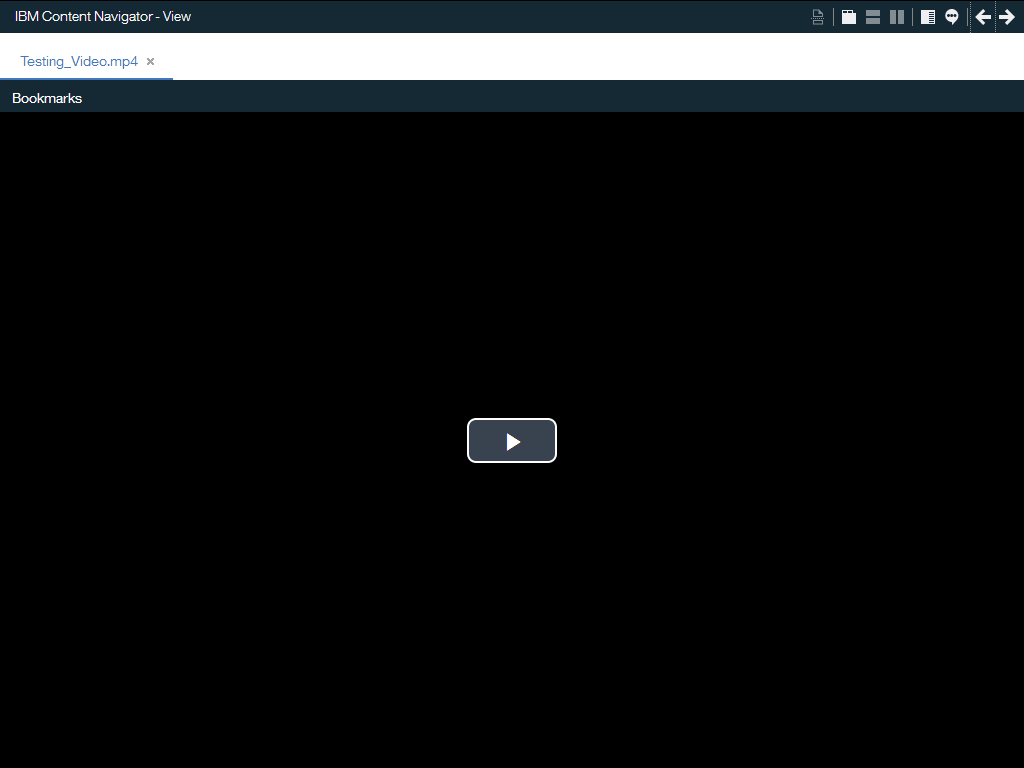
For Details please go to follow IBM Knowledge Center notes:
- https://www.ibm.com/support/knowledgecenter/en/SSEUEX_3.0.5/com.ibm.installingeuc.doc/eucao028.htm
- https://www.ibm.com/support/knowledgecenter/en/SSEUEX_3.0.5/com.ibm.installingeuc.doc/eucco170.htm