Sometimes, after upgrading your ICM environment to 5.2.1.x, when user login into ICM Client a window again prompted and asked for provide username and password again.
IBM Content Navigator V2.0.2 is the prerequisite for IBM Case Manager V5.2.0. If you try to install and use IBM Case Manager with an instance of IBM Content Navigator that was upgraded from V2.0.0 or 2.0.1 to V2.0.2, you might experience login issues with Case Manager Client.
Message is: A username and password are being requested by http://ICMServer.ibm.com:9081. The site says: “Default Realm”
To overcome and resolve this problem, please perform the following steps:
- Navigate to Application servers > server1 > Web container > Session management > Security Integration.
Uncheck the Security Integration option. - For further details visit please: https://www.ibm.com/support/knowledgecenter/SSEUEX_2.0.3/com.ibm.installingeuc.doc/eucts007.htm
- In order to prevent these login issues, create a custom cookie property in the WebSphere Application Server:
- Log in to the WebSphere Application Server administrative console.
- Navigate to Global security > JAAS > Application logins > Navigator >
- com.ibm.ws.security.server.lm.wsMapDefaultInboundLoginModule
- Under Custom Properties, click New.
- Name the new property “cookie” and set the value to true.
- Therefore click Apply, then click Save directly to the master configuration
For details visit please: https://www-01.ibm.com/support/docview.wss?uid=swg27040570
4. Restart application server and verify the changes. Finally, login issues with Case Manager Client to provide username and password again will never be occurred again. You need to provide only once.
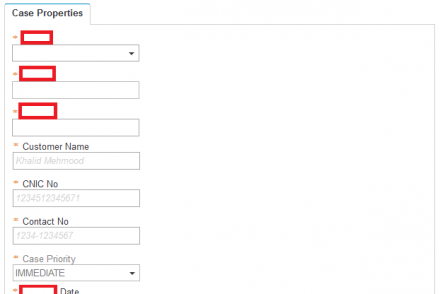
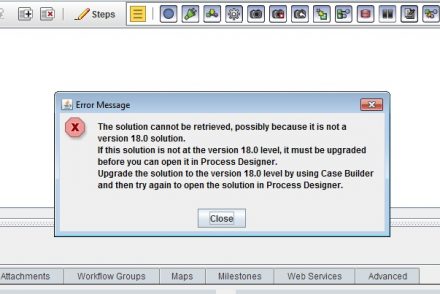
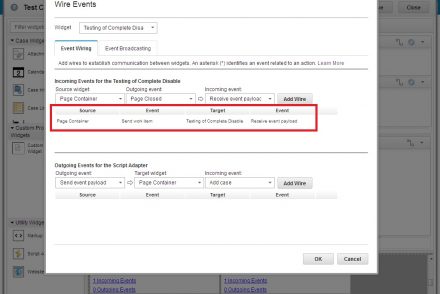
No Comments